Innovative Use of Open XML with SAP
This is a guest post by Ronen Almog, showing an innovative use of Open XML with SAP. This Open XML application combines two of the main scenarios of Open XML: Document Generation, and Content Extraction. As a way to make it easier for SAP users to maintain certain data, this program generates some Open XML documents, the user then edits those documents, and then finally, the documents are parsed, their contents extracted, and the SAP database is updated.
Enjoy!
-Eric
SAP systems are very popular among big businesses. They serve big enterprise organizations and manage a huge number of transactions. Sometimes SAP users feel that the SAP user interface is difficult to use. It is fairly complicated, and less than intuitive.
This blog post shows another way of putting together an intuitive, easy-to-use user interface to some aspects of SAP using Open XML.
As delivered, SAP uses Microsoft Word and Microsoft Excel to present some aspects of the user interface, using OLE. This has the disadvantaging that it works slowly and on only one document at a time. Further, using SAP and OLE, you can’t create objects such as tables, graphics, and dynamic documents.
But if you use Open XML instead of OLE, you can give a much better experience to your users.
First you use Microsoft Word to create a template.
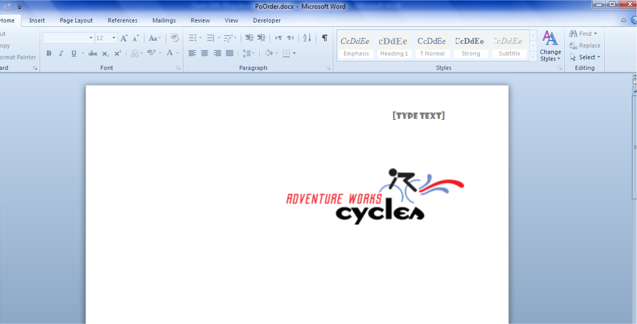
I use an empty template because on the last step in the process, I’m going to merge template and data using XSLT. We store the template on a server directory so it can be accessed by the Open XML programs.
Then connect to the SAP system:
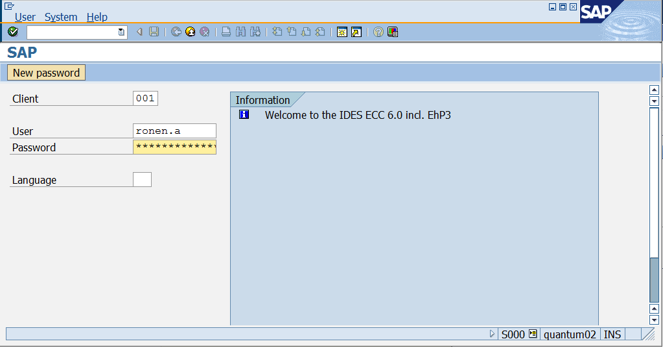
I created an Xml transformation for merging Open XML tags and SAP data (internal tables and fields) using Xpath.
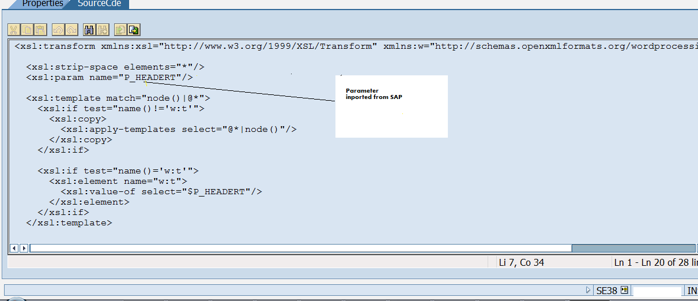
You can then run the SAP program to create Word Documents including SAP data
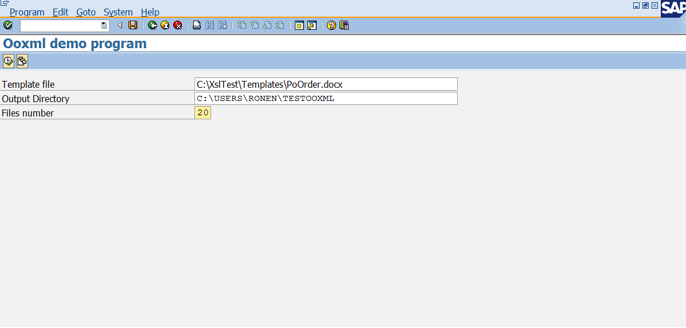
This process created 20 documents, each containing data about a purchase order.
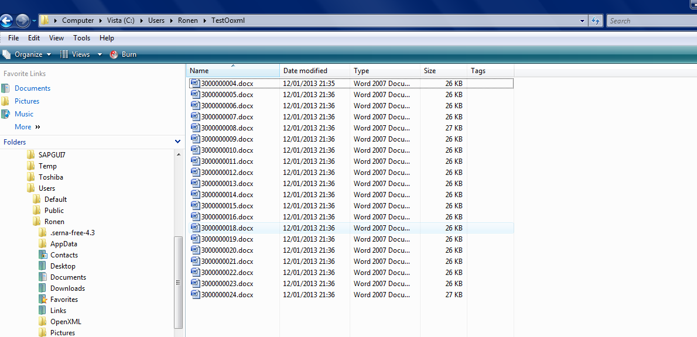
Now let’s open one of the word files created.
The arrows showed merging of SAP data inside the document.
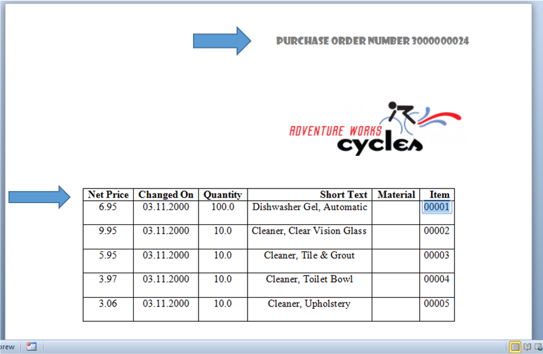
The user can change the text in the short text column in the in the first 2 rows and then save the document.
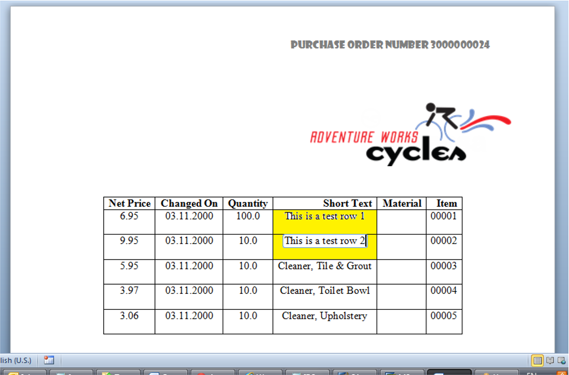
Then upload the document(s) into SAP:
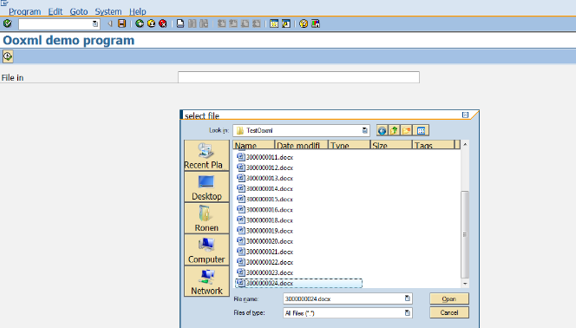
The next step is to run the transformation of data from Open XML file into SAP. We can see the changes in the rows inside SAP.
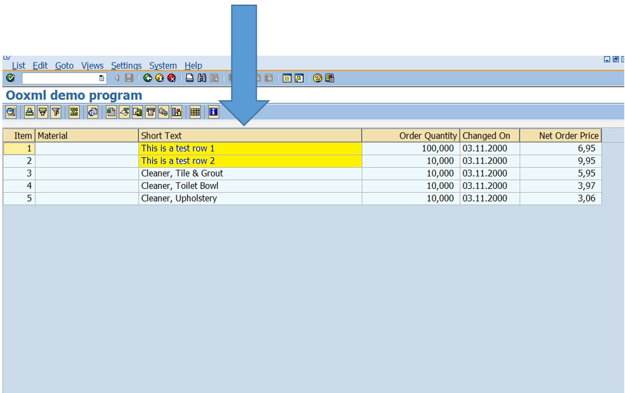
This system is working in a production environment in one of the biggest insurance companies in Israel. It produces thousands of letters in each batch run. A large governmental organization plans to use this approach to create letters for the SAP HCM module.
I will be happy to answer questions about this system and implementation.
Ronen Almog
SAP Development Consultant
A.R.P. Solutions
Mail: arp.solutions.il@gmail.com
Cell: 972-505602184